Let’s start with the world’s quickest refresher course on DHCP servers; your DHCP (Dynamic Host Configuration Protocol) server will either be software based or accessed through your internet service provider (ISP), and it provides an easy way of assigning IP addresses to your devices. Now that you know what a DHCP server is (kind of), here’s what to do if you are unable to contact it:
On a normal user level, hardware issues or bad configuration are the most likely reasons why you are unable to contact your DHCP server. After you’ve tried turning everything off and then on again, try these other quick troubleshooting fixes that usually solve the problem.
If your TCP/IP settings are configured incorrectly, your device won’t know to correctly retrieve the information it needs. Go to the network or wifi settings on your device and make sure your TCP/IP settings are set to automatic.
Once you’ve verified that the DHCP settings on your device are set to automatic, it’s time to rule out whether or not the problem is with your network. Try connecting your computer to the cable modem, or hook up a different router and try connecting to the internet. If you are able to connect to the internet through another device, then the problem might be with your router. Try resetting it to resolve the problem, and if that doesn’t work take it up with the manufacturer’s support service.
Some malware or security programs could be affecting access to your DHCP server. Try temporarily disabling or uninstalling any firewalls or security programs to see if the problem persists. If you think these programs are the reason why you’re unable to contact your DHCP server, try uninstalling and reinstalling them, but make sure they are properly updated first.
If you’re still having issues contacting your server, there could be a whole slew of other problems that may be preventing you from accessing your DHCP server. So, while you could keep taking shots in the dark, trying to figure out what the issue is and how to solve it, ultimately you’d be wasting a lot of your valuable time. Time that could be spent doing the actual job you were hired to do. However, the alternative is as simple as Slacking Electric and getting a response in ten minutes or less. At Electric, not only do we provide real-time IT troubleshooting at your fingertips, but we can proactively address DHCP server issues—sometimes before the issue even arises. Here’s how:
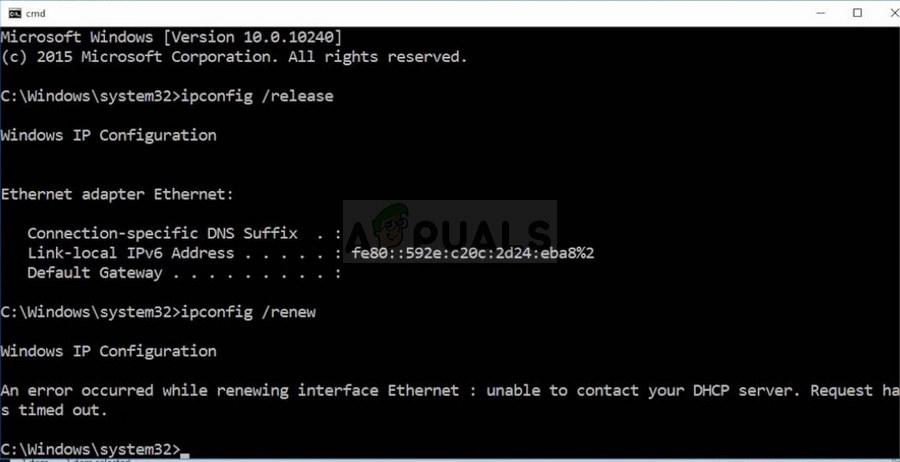
Before DHCP server issues occur:
Monitor your computer health and security
Monitor network cloud controller as well as all associated devices with MDM for Connectivity
Monitor Firewall, Filevault, Gatekeeper, SSH, and any antivirus installed on employee devices
Automatically push out operating system and installed application updates
While DHCP server issues are occurring:
Step 1: You Slack Electric and tell us what’s up.
Step 2: In less than ten minutes, our IT experts will use an MDM (Jamf or Kaseya depending on your device) to dig a little deeper into the issue—basically see the issue from your perspective.
Step 3: We’ll discover the source of the problem (hardware, settings, etc.) and take the appropriate steps to troubleshoot the issue—a lot quicker than taking shots in the dark.
Step 4: If troubleshooting from our end doesn’t solve the problem, we’ll sit on the phone with your hardware manufacturer so you don’t have to.
If our refresher course at the beginning of this post was not refreshing enough, here’s some additional information on DHCP servers:
Basically, DHCP servers are kind of like banks. Just as you would get assigned a debit or credit card with a unique number, DHCP servers assign and keep track of specific IP addresses to client devices. Eventually, your bank cards expire, and your bank will send you a new one so you can continue to make purchases. In the same way, IP addresses can expire, and the DHCP servers will assign your client devices a new IP address so they can continue connecting to your network.
The key feature about DHCP servers is that they automatically streamline network conversations to make sure everything is running smoothly. Imagine if your bank never reassigned you a new bank card, but then gave the same bank number to another patron; there would be a whole lot of confusion. If two devices have the same IP address in a network, it creates a conflict and neither device would be able to access the network. While you could manually configure your client’s IP address, it can be a tedious process to pinpoint exactly where the conflict is, especially when you’re in an office with hundreds of devices.
If a DHCP server is like a credit card company, then living life without it is like a world where everyone had to pay in exact change for their shopping. Every. Single. Time. If there were only a few people in line at the store, that wouldn’t be so bad. But what if there were 10 people in line? Or 50? Or 100? You would be in line forever.
Assigning static IP addresses to devices might not be troublesome on smaller networks, but it simply is unrealistic for larger networks with many workstations. Every IP address assigned to every computer would have to be accounted for and managed. For most people, it just doesn’t make sense to waste time manually configuring IP addresses, especially when a DHCP server can do it quickly, automatically, and efficiently.
PREV: How To Setup Apache Virtual Host Configuration (With Examples)
NEXT: Configure php version in httpd-vhosts.conf (Virtual Host ...