In a relatively short period of time since it was developed and made available (a little over 10 years), Nginx has experienced a sustained and steady growth among web servers because of its high performance and low memory usage.
Nginx Name-based and IP-based Virtual HostingSince Nginx is Free and Open Source Software, it has been adopted by thousands of web server administrators around the globe, not only in Linux and *nix servers, but also in Microsoft Windows.
Don’t Miss: Apache Name-based and IP-based Virtual Hosting
For those of us most used to Apache, Nginx may have a somewhat steep learning curve (at least that was my case) but it certainly pays off once you set up a couple of sites and start seeing the traffic and resource usage statistics.
In this article we will explain how to use Nginx to set up name-based and ip-based virtual hosting in CentOS/RHEL 7 servers and Debian 8 and derivatives, starting with Ubuntu 15.04 and its spin-offs.
Our testing scenario for this article is as follows:Operating System: Debian 8 Jessie server [IP 192.168.0.25]Gateway: Router [IP 192.168.0.1]Web Server: Nginx 1.6.2-5Dummy Domains: www.tecmintlovesnginx.com and www.nginxmeanspower.com.If you haven’t done so already, please install Nginx before proceeding further. If you need help to get started, a quick search for nginx in this site will return several articles on this topic. Click on the magnifying glass icon at the top of this page and search for keyword nginx. If you don’t know how to search for articles in this site, don’t worry here we’ve added links to the nginx articles, just go through and install it as per your respective Linux distributions.
Install and Compile Nginx from Sources in RHEL/CentOS 7Install Nginx Web Server on Debian 8Install Nginx with MariaDB and PHP/PHP-FPM on Fedora 23Install Nginx Web Server on Ubuntu 15.10 Server/DesktopPassword Protect Nginx Website DirectoriesThen get ready to continue with the rest of this tutorial.
As I’m sure you already know, a virtual host is a website that is served by Nginx in a single cloud VPS or physical server. However, in the Nginx docs you will find the term "server blocks" instead, but they are basically the same thing called by different names.
The first step to set up virtual hosts is to create one or more server blocks (in our case we will create two, one for each dummy domain) in the main configuration file (/etc/nginx/nginx.conf) or inside /etc/nginx/sites-available.
Although the name of the configuration files in this directory (sites-available) can be set to whatever you want, it’s a good idea to use the name of the domains, and in addition we chose to add the .conf extension to indicate that these are configuration files.
These server blocks can be relatively complex, but in their basic form they consist of the following content:
In /etc/nginx/sites-available/tecmintlovesnginx.com.conf:
server {listen 80;server_nametecmintlovesnginx.com www.tecmintlovesnginx.com;access_log/var/www/logs/tecmintlovesnginx.access.log;error_log/var/www/logs/tecmintlovesnginx.error.log error; root /var/www/tecmintlovesnginx.com/public_html;indexindex.html index.htm;}In /etc/nginx/sites-available/nginxmeanspower.com.conf:
server {listen 80;server_namenginxmeanspower.com www.nginxmeanspower.com;access_log/var/www/logs/nginxmeanspower.access.log;error_log/var/www/logs/nginxmeanspower.error.log error;root /var/www/nginxmeanspower.com/public_html;indexindex.html index.htm;}You can use the above blocks to start setting up your virtual hosts, or you can create the files with the basic skeleton from /etc/nginx/sites-available/default (Debian) or /etc/nginx/nginx.conf.default (CentOS).
Once copied, change their permissions and ownership:
# chmod 660/etc/nginx/sites-available/tecmintlovesnginx.com.conf# chmod 660/etc/nginx/sites-available/nginxmeanspower.com.confDebian and Derivatives# chgrp www-data/etc/nginx/sites-available/tecmintlovesnginx.com.conf# chgrp www-data/etc/nginx/sites-available/nginxmeanspower.com.confCentOS and RHEL# chgrp nginx/etc/nginx/sites-available/tecmintlovesnginx.com.conf# chgrp nginx/etc/nginx/sites-available/nginxmeanspower.com.confWhen you’re done, you should delete the sample file or rename it to something else to avoid confusion or conflicts.
Please note that you will also need to create the directory for the logs (/var/www/logs) and give the Nginx user (nginx or www-data, depending on whether you are running CentOS or Debian) read and write permissions over it:
# mkdir /var/www/logs# chmod -R 660 /var/www/logs# chgrp/var/www/logsThe virtual hosts must now be enabled by creating a symlink to this file in the sites-enabled directory:
# ln -s /etc/nginx/sites-available/tecmintlovesnginx.com.conf /etc/nginx/sites-enabled/tecmintlovesnginx.com.conf# ln -s /etc/nginx/sites-available/nginxmeanspower.com.conf /etc/nginx/sites-enabled/nginxmeanspower.com.confNext, create a sample html file named index.html inside /var/www//public_html for each of the virtual hosts (replaceas needed). Modify the following code as necessary:
Tecmint loves NginxTecmint loves Nginx!
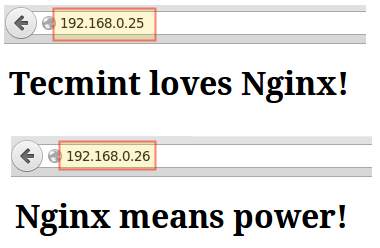
Finally, test the Nginx configuration and start the web server. If there are any errors in the configuration, you will be prompted to correct them:
# nginx -t && systemctl start nginxCheck Nginx Configurationand add the following entries to your /etc/hosts file in your local machine as a basic name resolution strategy:
192.168.0.25 tecmintlovesnginx.com192.168.0.25 nginxmeanspower.comThen launch a web browser and go to the URLs listed above:
Check Nginx Name Based Virtual HostsTo add more virtual hosts in Nginx, just repeat the steps outlined above as many times as needed.
As opposed to name-based virtual hosts where all hosts are accessible through the same IP address, IP-based virtual hosts require a different IP:port combination each.
This allows the web server to return different sites depending on the IP address and port where the request is received on. Since named-based virtual hosts give us the advantage of sharing an IP address and port, they are the standard for general-purpose web servers and should be the setup of choice unless your installed version of Nginx does not support Server Name Indication (SNI), either because it is a REALLY outdated version, or because it was compiled without the –with-http_ssl_module compile option.
If,
# nginx -Vdoes not return the highlighted options below:
Check Nginx Version and Modulesyou will need to update your version of Nginx or recompile it, depending on your original installation method. For compiling Nginx, follow below article:
Install and Compile Nginx from Sources in RHEL/CentOS 7Assuming we’re good to go, we need to note that another prerequisite for IP-based virtual hosts is the availability of separate IPs – either by assigning them to distinct network interfaces, or through the use of virtual IPs (also known as IP aliasing).
To perform IP aliasing in Debian (assuming you’re using eth0), edit /etc/network/interfaces as follows:
Debian and Derivativesauto eth0:1iface eth0:1 inet staticaddress 192.168.0.25netmask 255.255.255.0network 192.168.0.0broadcast 192.168.0.255gateway 192.168.0.1auto eth0:2iface eth0:2 inet staticaddress 192.168.0.26netmask 255.255.255.0network 192.168.0.0broadcast 192.168.0.255gateway 192.168.0.1In the example above we create two virtual NICs out of eth0: eth0:1 (192.168.0.25) and eth0:2 (192.168.0.26).
CentOS and RHELIn CentOS, rename /etc/sysconfig/network-scripts/ifcfg-enp0s3 as ifcfg-enp0s3:1 and make a copy as ifcfg-enp0s3:2, and then just change the following lines, respectively:
DEVICE="enp0s3:1"IPADDR=192.168.0.25and
DEVICE="enp0s3:2"IPADDR=192.168.0.26Once done, restart the network service:
# systemctl restart networkingNext, make the following changes to the server blocks previously defined in this article:
In /etc/nginx/sites-available/tecmintlovesnginx.com.conf:
listen 192.168.0.25:80In /etc/nginx/sites-available/nginxmeanspower.com.conf:
listen 192.168.0.26:80Finally, restart Nginx for the changes to take effect.
# systemctl restart nginxand don’t forget to update your local /etc/hosts accordingly:
192.168.0.25 tecmintlovesnginx.com192.168.0.26 nginxmeanspower.comThus, each request made to 192.168.0.25 and 192.168.0.26 on port 80 will return tecmintlovesnginx.com and nginxmeanspower.com, respectively:
Check Nginx IP Based Virtual HostAs you can see in the images above, you now have two IP-based virtual hosts using the only NIC in your server with two different IP aliases.
In this tutorial we have explained how to set up both name-based and IP-based virtual hosts in Nginx. Although you will probably want to use the first option, it’s important to know that the other option is still there if you need it – just make sure you take this decision after considering the facts outlined in this guide.
Additionally, you may want to bookmark the Nginx docs as it is worthy and well to refer to them often while creating server blocks (there you have it – we are talking in the Nginx language now) and configuring them. You won’t believe all of the options that are available to configure and tune this outstanding web server.
As always, don’t hesitate to drop us a line using the form below if you have any questions or comments about this article. We look forward to hearing from you, and your feedback about this guide is most welcome.
PREV: Cross Server Parties