How to Install Virtualmin with Webmin on Ubuntu
By manoj on July 2nd, 2019
Webmin is a web-based control panel that helps you setup user account, Apache, DNS, and file sharing. It is very user-friendly and easy to configure. Webmin uses a plugin called Virtualmin to simplify the management of multiple virtual hosts through a single interface, similar to cPanel or Plesk. After you install the Virtualmin using this tutorial you need to configure it via a graphical interface.
The Webmin virtual servers’ module is used to create, modify, and delete user mailboxes and virtual server user accounts. This domain management feature allows you to create a new website with domain records, Apache Virtual Host configuration, a home directory, a user account to manage it, mail server configuration, disk usage quotas and email addresses and aliases, database creation, and per-domain Webalizer configuration.
This is a two-tiered system consisting of both an administrative panel and a domain owner panel. The administrative panel is used for the creation and deletion of accounts, and a domain owner panel for the management of email accounts and aliases, Apache configuration, BIND records, and more, within each individual domain.
1) Before starting installation we need to set up a Hostname. The hostname is basically the name of your server. It can be a fully qualified domain name or a random string. In this case, we have to set a hostname that is a Fully qualified domain name. To see or update the current hostname, execute the following command.
# vi /etc/hostname
Just enter the hostname on this file do not enter the FQDN in that file. Next, open file /etc/hosts and enter the FQDN.
# vi /etc/hosts
127.0.1.1 your_hostname.your_domain.com your hostname127.0.0.1 localhost
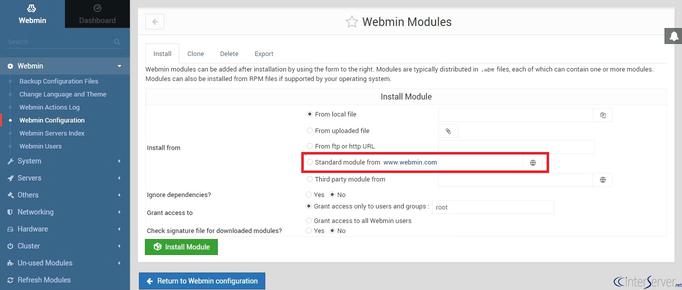
2) You need to update all available package on the server. To update the list of sources in your machine, execute the following command.
# apt-get update
3) Download Virtualmin using the below script. It is basically a shell script that will handle rest of the installation once executed.
# wget https://software.virtualmin.com/gpl/scripts/install.sh
You can just review the content of the script using the below command.
# vi ./install.sh
You need to give execute permission for the script. To give execute permission to everyone, execute the following command.
# chmod +x install.sh
Then, use the following command to execute the script on your server. It will finally install Virtualmin on our server.
# /bin/sh ./install.sh
4) Then finally you may need to open the port 10000 on the server. Because by default the Virtualmin will listen to the port Virtualmin. You only have to open this port if all the incoming requests on your server are blocked by default. You need to access the port 10000 to access Virtualmin. Execute the following commands to allow connections on port 10000.
# ufw status verbose# ufw allow 10000/tcp# ufw allow http# ufw allow https
Now you can access your Virtualmin panel using the URL http://yourwebsite:10000. So, this is how you can install Virtualmin on your server. Please let us know your questions and queries in the comment section given below, we will respond as soon as possible.
PREV: Specify a License Server for an RD Session Host Server to Use