Can't connect a Linux VM using SSH connection
07/21/20203 minutes to readThis article provides a solution to an issue in which SSH fails because the /var/empty/sshd file is not owned by the root directory and is not group or world-writable.
Original product version: Virtual Machine running LinuxOriginal KB number: 4092816
Can't connect a Linux VM using SSH connection
You cannot connect a Linux virtual machine (VM) by using a secure shell (SSH) connection. When this problem occurs, you may receive the following error message about the /var/empty/sshd file, depending on your Linux distribution.
SuSE
/var/empty must be owned by root and not group or world-writable.startproc: exit status of parent of /usr/sbin/sshd: 255Failed
CentOS
Starting sshd: /var/empty/sshd must be owned by root and not group or world-writable.[FAILED]
This problem may occur if the /var/empty/sshd file is not owned by the root directory and is not group-writable or world-writable.
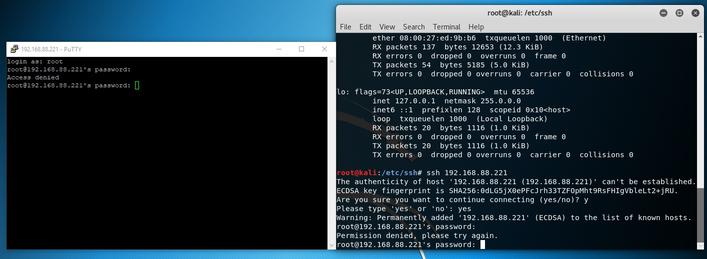
To change the permissions on a Linux file if you don't have SSH access, use one of the following methods:
Azure portal: Run a Linux custom script on the VM that issues the Linux chmod commands on the file that you have to change.Manual attachment: Delete the VM, keep the disks, mount the system disk to another temporary VM, and then update the files on the temporary VM. Then, re-create the VM from the system disk.CLI: Use the command-Line interface to run BASH commands on the VM.This method relies on the Azure Linux agent (WAgent).
Open the Properties window of the VM in the Azure portal to check the agent status. If the agent is enabled, follow these steps to change the permission:
Copy the following script to your local computer, and then rename the file to update_perms.sh.
Note
You must update the script to reflect your system distribution. This script runs on Red Hat variants only.
Go to the Azure portal, locate your VM settings, and then select Extensions> Add > Custom Script For Linux > Create.
In Script files, upload the update_perms.sh file, and then click OK.
After the script is pushed to the VM, the STATUS value should be Success.
The update_perms.sh sample script changes the permissions on the /var/empty/sshd file from 777 to 755and sets the owner and group to root:root. Wait for script to run. This can take several minutes. The Linux Agent receives the request, and then it hands off to the correct extension.If you can connect to the VM by using the SSH connection, and you want to see what occurred while the update_params.sh script ran, examine the extension.log file in the /var/log/azure/Microsoft.OSTCExtensions.CustomScriptForLinux/ directory.
Follow these steps:
Delete the VM, keep the disks, mount the system disk to another temporary VM, and then update the files (permissions and ownership) on the temporary VM.Re-create the VM from disk.For more information, see CLI: How to delete and redeploy a VM from VHD (unmanaged disk).
Use the Command Line Interface (CLI) to inject commands into a VM. There are two versions of CLI. For more information, see Use the Azure Custom Script Extension with Linux virtual machines.
The following example uses the newer CLI version 2. It resets the /var/empty/sshd file permissions and ownership by using the customScript extension through CLI. The sshd service is also restarted.
In this script, replacewith the actual name of the VM, andwith the actual name of the Resource Group.
vmname=yourvm;rg=yourrg;timestamp=`date +%d%Y%H%M%S`;az vm extension set –resource-group $rg –vm-name $vmname –name customScript –publisher Microsoft.Azure.Extensions –settings "{'commandToExecute': 'bash -c \'chmod 755 /var/empty/sshd;chown root:root /var/empty/sshd;systemctl start sshd;ps -eaf | grep sshd\",'timestamp': "$((timestamp))"}"This feature lets you access the VM through a console as a physical server. This scheme allows you to modify files without using a custom script and without having to delete the VM.
PREV: Best Proxy Server for PS4 2021 | How to use proxy server on PS4
NEXT: Configure PS4 Proxy Server | Best PS4 Proxy Server 2021