In a world where cybersecurity threats are ever-present, Gmail’s Confidential Mode provides an effective way to enhance email security. This feature allows users to send messages and attachments with an added layer of privacy, ensuring sensitive information stays protected. Whether you're sharing personal details or business documents, understanding how to use Confidential Mode can significantly improve your communication security.
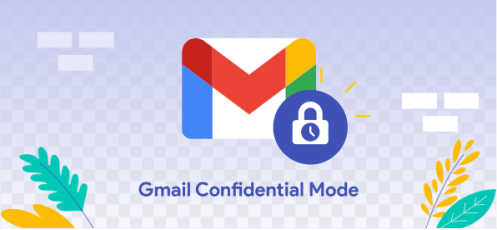
Confidential Mode offers several tools and settings to ensure your emails are protected. Here’s how you can use it to safeguard your communications. Whether you’re a business professional or a personal user, enabling Confidential Mode can significantly enhance the security of your emails.
One of the standout features of Confidential Mode is the ability to set an expiration date for your emails. This ensures the recipient can only access the message for a limited time, reducing the risk of unauthorized access. When composing an email, simply enable Confidential Mode and choose an expiration period ranging from one day to five years.
For an additional layer of security, you can require recipients to enter an SMS passcode before accessing the email. This ensures that only the intended recipient, with access to the linked phone number, can open the message. To enable this, select the SMS passcode option when setting up Confidential Mode.
Gmail’s Confidential Mode prevents recipients from forwarding, copying, or printing your emails, making it ideal for sharing sensitive information like contracts or financial documents. By enabling this restriction, you retain control over your email's content, even after sending it.
This feature isn’t limited to just email content; it also applies to attachments. Whether it’s a PDF, image, or spreadsheet, you can ensure that your attachments are viewed under the same secure settings. This is particularly useful for business professionals handling proprietary or confidential files.
If you’ve sent an email and later realize that access needs to be revoked, Gmail makes it easy. Simply navigate to your Sent folder, open the email, and click the option to remove access. This feature provides flexibility and peace of mind, knowing you can control your email even after sending it.
To maximize security, use Confidential Mode alongside other Gmail tools like Enhanced Safe Browsing and two-factor authentication. These layers of protection work together to secure your account and communications, making Gmail one of the most reliable email platforms for secure messaging.
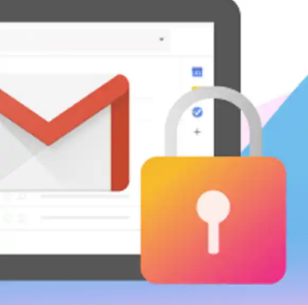
Confidential Mode is accessible on both desktop and mobile versions of Gmail. This ensures you can send secure emails anytime, whether you're at your desk or on the go. If you’re using gmail huawei, Confidential Mode remains functional through Huawei AppGallery or other alternative apps, providing a seamless and secure email experience.
Overall, Gmail’s Confidential Mode is a powerful tool for secure communication, offering features like expiration dates, restricted actions, and SMS passcodes. So it’s important to inform your recipients about how Confidential Mode works, which not only enhances their experience but also ensures your email is received as intended. By leveraging these tools, you can confidently share sensitive information without worrying about unauthorized access. For Huawei users, Huawei Gmail ensures you can access these features seamlessly, even without Google Mobile Services. Stay proactive and prioritize security in all your digital communications.
PREV: Ways to Manage Both Personal and Professional Emails in Gmail
NEXT: The Convenience of Foldable Phones: A New Choice for the Mobile Age